This mini-howto describes how to face big DECT wireless telephony deployments using Aastra DECT SIP solutions, as well as basic configuration parameters.

Avanzada 7, acting as an strategic partner with its customers,collaborates with them creating radio coverage reports for wireless telephony deployments in certain environments where mobility in PBX extensions becomes essential for certain workers.
Once a customer presents us their project, including a floor plan with given dimensions from the installation to be covered (hospital, hotel, school, gym, ...) we commit to give you a theoretical coverage report which should be confirmed in the field if, after an initial quote, the customer wished to go ahead with the project.
For basic small business with no need of signal repeating, Avanzada 7 counts with a variety of solutions (Panasonic, Siemens, Snom, ...) but in a larger installation is required with a bigger area to cover, we face it with Aastra solutions which enables us to scale up to 512 DECT/SIP extensions and 256 antennas.
Aastra DECT RFP L32IP, RFP L34IP y RFP 42IP WLAN permiten conectividad DECT a SIP para terminales Aastra y terminales compatibles DECT/GAP.
Those antennas have a peculiar configuration, since don't have a default pre-fixed IP address and don't connect to the network through DHCP neither unless certain IDs such as DHCP options are set, which is not the standard way to proceed. We'll show here the standard way: assign a fixed IP address via supplied java application.
First steps
Antenna needs PoE or an special adapter to work, so you should have a PoE switch to power the device. You will also need to download OMM appliction, which will let you handle the antenna (configure network parameters). Download it from:
http://www.aastra-detewe.de/cps/rde/xchg/aastra-detewe/hs.xsl/24828.htm
When connected to a PoE port, the antenna will try to get an IP address through DHCP, or will keep waiting for you to send network parameters via OMM app. You will be able to save them later, so this step is only needed this time.
In case you wish to assign an IP address by DHCP, consider you need 3 options to be served by your DHCP server: option 224 with value OpenMobility, TFTP Server option and BOOT FILE NAME. If you miss any of these options, the system will enter a blinkng-red-lights stage where the antenna will be unusable.
When booting, antenna will always seek for firmware, normally omm_ffsip.tftp, so you should have a TFTP server ready with than file to be served when required from the antenna. Once downloaded, enters in orange state and, after reboot, desired green state will be reached. Not only in the first boot but always, a TFTP must be present in the local network to serve firmware to the antenna/s at boot time.
In case you use OMM Configurator application, it should be configured as in the picture below and send, with the "send config" option, those parameters to the antenna.

Don't forget antenna MAC address in the application MAC Address field though it will be normally self-completed with the "scan" option.
I everything went well, OMM interface will be visible at the IP address you configured (via DHCP or via OMM Configurator).
Web interface access and Asterisk configuration
Once in green status after orange one (firmware download), we'll be ready to set antenna's SIP and DECT parameters.
Web interface will require the first time an Omm user password ("omm" by default), and root user password, since antenna also have an SSH access too with command line for configuration and check status.
Anyway, in most cases web interface and DECT monitor application will be enough.
Once logged in the interface, you should set System PARK (Activation code sold separately) and select Regulatory Domain (ETSI in Europe).

Fill in the same way DECT Authentication code, though each terminal will have its own one later. Save changes and wait the antenna to restart.
Antenna SIP part will be configured then. Register Proxy, Outbound Proxy, ports, codecs , etc. as usual an can be seen in the capture below:

After that, in Radio Fixed Parts, antenna will be added. If mnore than one is deployed, this is the place to register them so that OMM, controller part located in one of the antennas, will be able to handle some features. For instance, roaming between them.

Antenna will be then partially ready to receive register petitions from mobile devices. To allow it, Portable Parts option is used helped by DECT monitor application to obtain terminal IPEI code.

Wildcard subscription mode may be used too and selecting register in DECT terminal with PIN 0000 will get the device directly added.
Dect Monitor registers all DECT petitions (Sniffer) from terminals, and therefore sees who is asking for a register (if not added in antenna's IPEI list) to include it later.
(Look at DOWNLOAD section in our web product page)
Once the extension is added with its number, name, DECT register code, SIP user, SIP password and SIP Authentication ID, terminal register in the antenna may be initiated by entering that extension Portable parts PIN DECT.
If everything went well, phone will register in the antenna and Asterisk will receive a SIP register.